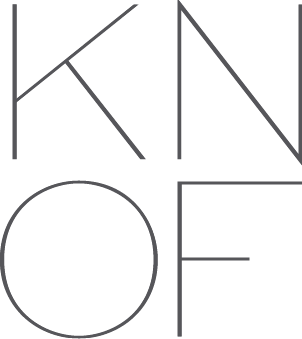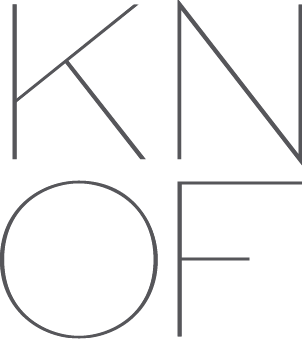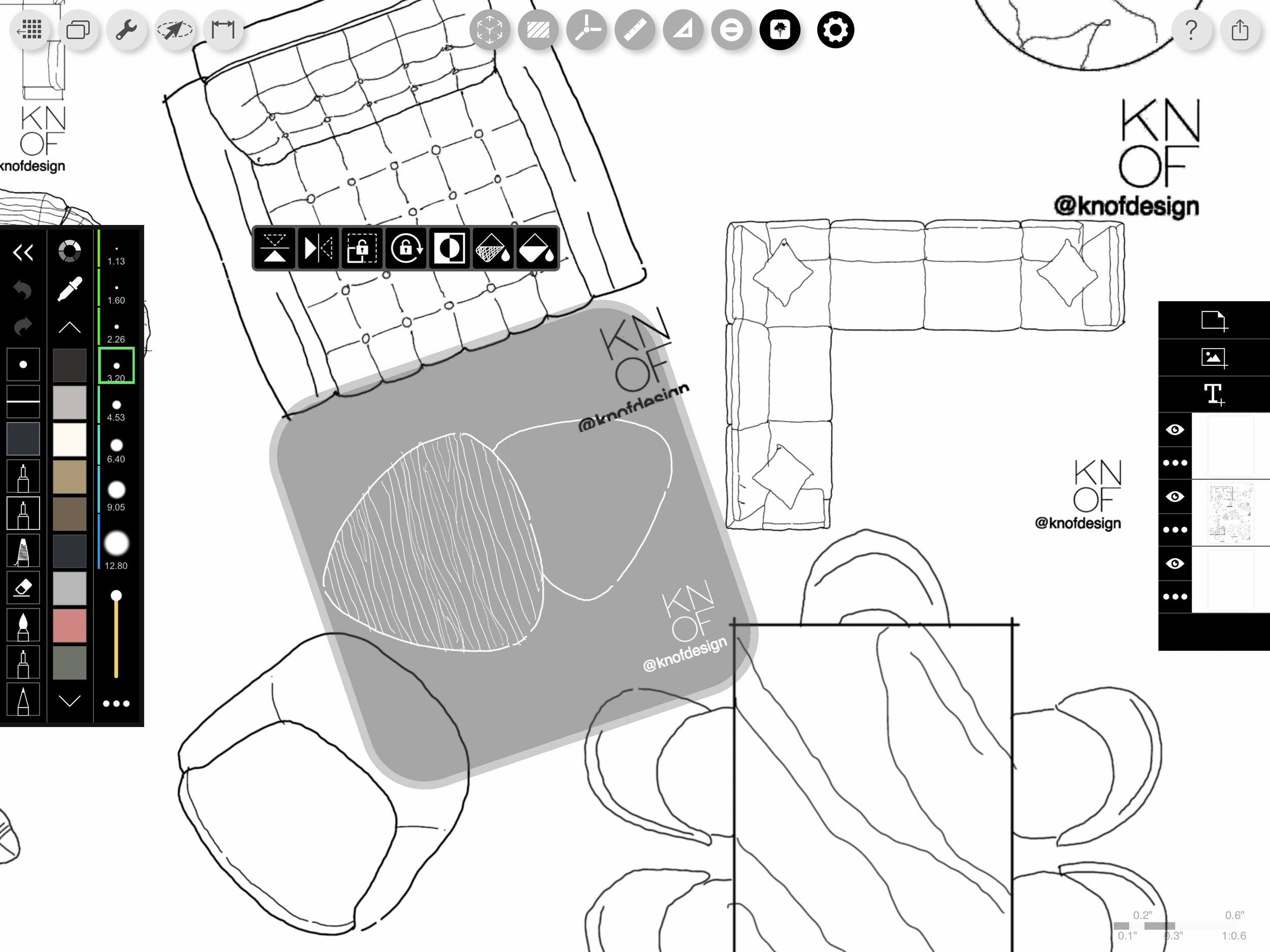Top 10 Must-Have Apps and Tools I Can't Live Without as an Architectural Designer
Susan Knof using Morpholio Trace on her Apple iPad Pro
As an architectural designer, having the right tools and apps can significantly enhance your workflow, creativity, and productivity. Whether you're sketching initial concepts, creating detailed renderings, or managing client presentations, the best architectural design tools are essential to streamline your process.
In this article, I’ll share the top 10 architecture and design tools and apps that I can’t live without. From digital sketching apps like Morpholio Trace and Procreate to presentation tools like Adobe Creative Cloud and Canva, these must-have resources will help you take your designs to the next level.
1. Hardware: Apple iPad Pro
The Apple iPad Pro is the perfect portable design studio for architects and designers. I love it because it allows me to work from anywhere when conceptualizing and red-lining, Its combination of power, portability, and precision makes it an indispensable tool for digital sketching, rendering, and note-taking. Paired with the Apple Pencil , the iPad becomes a powerful tool for drafting ideas on the go!!
From reviewing blueprints, or collaborating with clients directly in meetings. I use my iPad for digital sketching, rendering, and marking up plans, elevations and drawing sets, especially during site visits or client presentations.
The iPad’s Retina display is perfect for detailed sketches, while its versatility allows me to run a variety of design apps like Procreate and Morpholio Trace.
2. Accessory: Apple Pencil
Susan Knof using Morpholio Trace with her Apple Pencil on her Apple iPad Pro
The Apple Pencil is a game-changer for precision drawing on the iPad. Its pressure sensitivity and near-zero latency make it feel almost like using a real pen, which is crucial for sketching architectural designs, detailing, and annotation work - which I believe give digital drawings that one of a kind feel and personality. Whether you're drafting floor plans or creating concept sketches, the Apple Pencil ensures accuracy and creative freedom.
I use the Apple Pencil for everything from rough sketches to highly detailed design work in apps like Procreate and Morpholio Trace.
3. Screen Protector: Paperlike
When I first transitioned from working with traditional hand drawing methods using marker and trace and paper and pencil to digital drawing on an i-pad I was pretty resistant. It just didn’t feel the same! One of my favorite feelings is when a fresh marker hits a blank sheet of trace. Then I discovered Paperlike which was a complete game changer for me and ever since adding this simple film you can’t get me away from my I-Pad!
If you’re a designer using the iPad, you’ll want the tactile feel of paper under your Apple Pencil. Paperlike is a matte screen protector that mimics the texture of paper, giving you better control when sketching. It reduces glare and adds a subtle resistance that makes drawing and sketching feel more natural. I love it because it gives a more authentic sketching experience on the iPad by adding the right amount of friction, making the Apple Pencil feel like a real pen or pencil.
Just trust me on this one!!
4. Architecture and Design App: Morpholio Trace
Floorplan by Susan Knof
Morpholio Trace is more than just a sketching tool—it’s a key part of my process for overlaying designs, marking up plans, and collaborating with clients using augmented reality (AR). One thing that truly sets Morpholio apart is its ability to be customized to suit your personal workflow. I’ve even created my own custom stencils, color palettes, cartoon set templates, and more, all designed to streamline the process and add a personal touch to my work. These custom tools are available for purchase on my website at knofdesign.com/store, and they've made my design process much more efficient and personalized!
I love Its flexibility and AR capabilities allow me to seamlessly overlay sketches on real-world environments. The ruler tool and .pdf importer are pretty much my I can’t live without tools. Plus, the ability to create custom stencils and templates lets me tailor the app to my specific workflow.
I’ve created custom stencils to help with repeating design elements, along with color palettes and cartoon set templates to give each project a unique, personal flavor.
These tools streamline my workflow, especially when working on rapid iterations or presenting concepts to clients.
5. Digital Sketching and Rendering App: Procreate
For fast, intuitive digital rendering, Procreate is my go-to app. It’s perfect for concept sketching, thanks to its wide array of brushes and tools, layers, and high-resolution exports. Whether I’m sketching quick ideas during a client meeting or working on detailed architectural renderings, Procreate is always in my toolkit.
Bathroom Perspective and Rendering by Susan Knof - Rendered in Procreate
6. Mood Board Tool: Morpholio Board
An integral part of the architecture and design process is mood boarding! Just like the name states it is all about that initial mood and feel for a space or design concept. I consider this to be the brother or sister to Morpholio Trace and like them to work hand in hand. Morpholio Board is a game-changing app that simplifies the design process from inspiration to execution. Morpholio Board streamlines my workflow and allows me to explore looks on paper before it’s permanent!
I believe Morpholio Board is one of the best design tools for interior designers, helping you create stunning visual presentations from sourcing products and materials and allows you to bring your design ideas to life. If you're looking for a versatile app to elevate your interior design projects, It is also great for creating swoon worthy social media posts for platforms like Instagram and Pinterest. Morpholio Board is a must-have in your toolkit!
Have a look at some mood boards I created in Morpholio Board showcasing my ‘Muse of Mayfair’ modern plaid created in collaboration with Holland and Sherry.






Morpholio Board's drag-and-drop interface allows me to create sleek, professional visuals without having to dive into more complex design software.
I use Board to design client-facing presentations, social media graphics, and mood boards, helping to communicate my design concepts, curate shoppable products and create some gorgeous eye candy more effectively.
7. Creative Suite: Adobe
The Adobe Creative Cloud suite is indispensable for any professional designer. From Photoshop for image manipulation to Illustrator for vector graphics and InDesign for polished layouts and in-depth presentatios, Adobe's suite of tools allows me to create everything from detailed floor plans to marketing materials. I also very heavily rely on Adobe Acrobat for working with PDFs—a crucial part of my workflow for presentations, drawing markups, and redlines. Acrobat’s annotation tools make it easy to redline drawings digitally and share them seamlessly with collaborators or clients.
How I Use It: I use Photoshop for rendering enhancements, Illustrator for creating detailed diagrams, and InDesign for crafting project presentations. Acrobat is my go-to for marking up drawings, redlining PDFs, and creating detailed, interactive project presentations.
8. Design Inspiration: Pinterest
From collages to curations, Pinterest is an excellent tool for gathering design inspiration and creating mood boards for architectural projects. I use it to discover new trends, materials, and design ideas from architects and designers around the world. It’s also a fantastic way to curate specific looks or themes to share with clients during the early stages of a project.
Pinterest is like a visual brainstorming board that allows me to easily collect, organize, and share design ideas and inspirations.
I create curated boards and collages for each project to explore concepts, design languages, and materials before starting formal sketches or renderings.
9. Learning & Inspiration: YouTube
YouTube is one of my favorite resources for learning new techniques and finding inspiration. Whether I’m brushing up on software skills, watching architectural documentaries, or exploring design tutorials, YouTube offers endless access to valuable content. On top of that, I’ve created my own YouTube channel where I share tutorials, tips, and techniques for architectural design, sketching, and how I use tools like Procreate, Morpholio, and SketchUp in my workflow. You can check out my channel at Knof Design on YouTube to learn more about my approach to design and get insights into the tools and methods I use daily.
YouTube provides free, instant access to tutorials on everything from SketchUp to Lumion, and I can also contribute to the community by sharing my own knowledge and techniques.
I use YouTube to learn new tricks, keep up with industry trends, and find inspiration for projects. I also create content for my own Knof Design YouTube channel, where I teach viewers my techniques for sketching, rendering, and design presentations.
Whether I’m using it to learn new skills or teach my own techniques on my Knof Design YouTube channel, it’s a powerful platform for inspiration, education, and creative growth
10. 3D Modeling Software: SketchUp
When it comes to turning concepts into 3D models, SketchUp is an industry-standard tool that I rely on heavily. Its ease of use, paired with powerful rendering capabilities, allows me to create detailed models quickly. Whether I’m drafting floor plans, exploring forms, or visualizing interiors, SketchUp's simplicity helps me work fluidly, while its integration with extensions like V-Ray can be used to enhance designs with photorealistic rendering. I primarily use it for basic modeling to conveying forms and general concepts.
Why I Love It: SketchUp’s user-friendly interface and massive online library of pre-made components save me tons of time.
How I Use It: I use it to rapidly model buildings or spaces in 3D, whether I’m fleshing out a floor plan or designing intricate details for presentation.
These apps and tools make up the foundation of my architectural design process. They are essential to my workflow as an architectural designer. From sketching and rendering to red-lining and client collaboration, they enhance my creativity and efficiency.
Whether you're looking to create stunning presentations, mark up drawings, or build a more personalized workflow, I hope this list helps you discover the tools that work best for you!
These are the apps and Tools I use for the creative and design aspect of each project.
For Project management, Construction Documentation, Scheduling, Accounting, Bookeeeping and Procurement there are a whole host of other tools and programs I like to use!